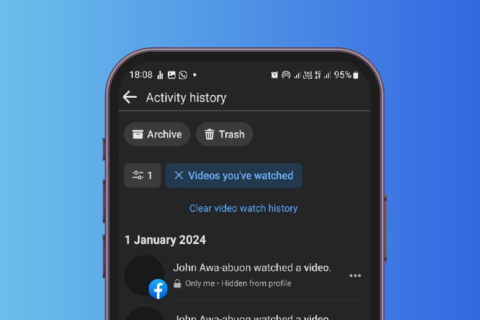Gmail the old email client we are using for a long time. Attaching files using Gmail is pretty easy. All you need to drag and drop the files to the compose email section. And it will be uploaded automatically and attached to your email. Adding the files from Google Drive is even easier in the mail as both of the services are owned by Google itself. But still, some users are facing issues in attaching the file to their Gmail or Gmail attachment not working.
Today I’ll tell you about the 8 best possible ways to Fix Gmail Attachment not Working Error. I’ll walk you through different methods of attaching the files while composing the emails. Alright, so without any further a do let’s jump right into it.
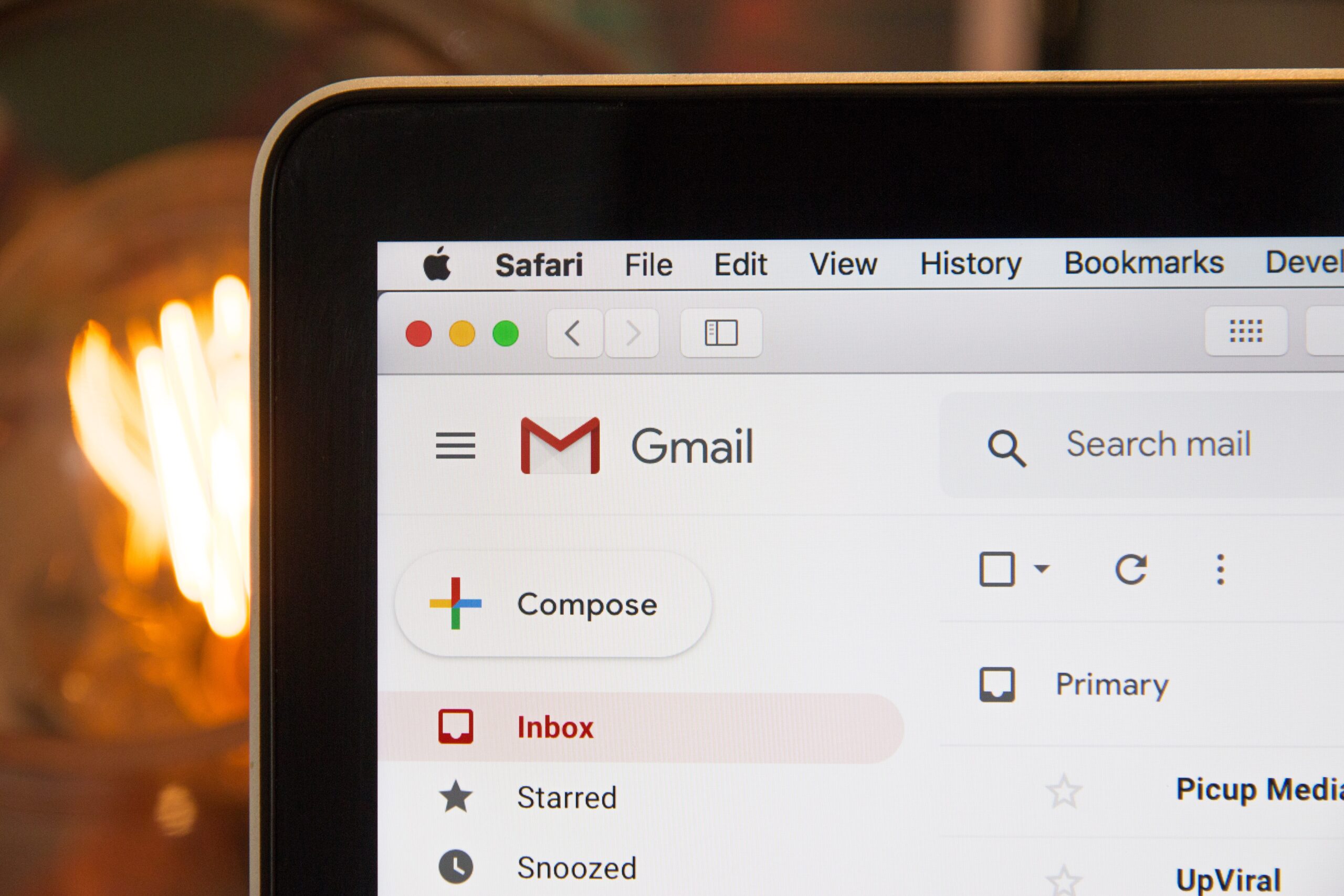
1. Gmail Attachments Limits
You can say Gmail is the king of email service provides for the long time. But every system has its flaws or you can say limits.
- The attachment size that you can add to the Gmail is limited to 25MB
- Attachment of .EXE executable file is not allowed for the security reason
Gmail will automatically upload the file to Google Drive if the file size exceeds to the 25MB limit and automatically shares the link to your recipients.
2. Open Incognito Window
Alright sometime due to lots of Browsers extensions and Add-ons it will break some of the Gmail functionality. Open incognito window and sign in to your Gmail account.
After login to incognito window try to attach the files to your Gmail. If you are able to attach the file to Gmail successfully it means that the Gmail Attachment not Working Error is with the extensions or add-ons only. And if not, continue reading the article because you are not done yet.
3. Basic Gmail
The Old Gmail or you can Basic Gmail will remove all the advanced features like images, Categories, and many more. The Basic Gmail is designed for the slow network speed, which is one of the main reasons all the advanced options are stripped out.
4. Browser Data and Cache
Clearing the cache & data of the Browser can help you many times with Gmail attachment not working error. Such an error which you are facing right now where you are unable to attach the files to your email. There are multiple shortcuts to clear the browser cache and data that vary from browser to browser.
If you are unable to attach files in your mail from a mobile browser, don’t worry about losing your data which is stored in your smartphone. All of your important data stored in the remote servers of google. Just you need to sign in back to use Gmail and allow the app to sync.
5. Storage Permissions
if you are using the Gmail app in your smartphone then you need to allow the storage permission.
Step 1: Open your phone settings > Apps > Gmail > Permissions > Storage. (Now make sure that storage permission is set to allow so that the Gmail app can access your files from your smartphone)
6. Corrupt Files
Firstly you make sure that the file you are attaching is not corrupted. You can use the Application like Malwarebytes to check the integrity.
Simply Right-click on the file you want to scan, then you will get an option Scan with Malwarebytes. You can check the free version of Malwarebytes on your Windows system or Mac.
Final Note
These days there are multiple ways to send the over the internet. But anyway you are unable to attach the large files in Gmail. There are a couple of ways to share files through cloud storage platforms. Fixing of Gmail attachment not working error is straightforward you don’t need to be that technical to solve this, unlike other errors we are facing. Please let me know in the comments section which one will help you to solve the Gmail attachment not working error.
Also Read: Best 9 Google Chrome Security Settings that you don’t want to miss