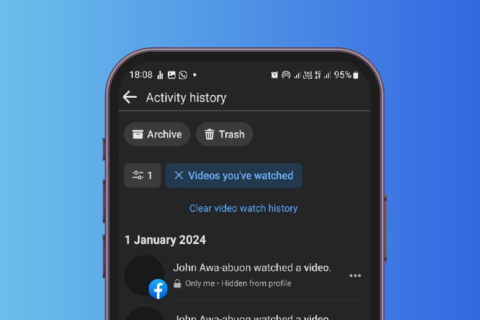Google chrome is the favorite and most popular browser among all of us with 70% of market share right now in the browser segment. Web technologies and web-app are evolving gradually. Websites showing videos, newsletters, tracking user’s activity, building email lists, notify users about the new stories, and many more.
And all these things start with popup Ads and cookies, nearly everyone is fed up with the annoying pop-up. And looking for ways to stop the pop-up in the chrome.
As we all know google always cares about its user’s experience, and Google Chrome continues to add new features to chrome for keeping the web experience simple for the end-user. Website owners always want that their content goes to more people and for that, they push more content to users, but sometimes it becomes overcrowded, and the user might get overwhelmed with the irrelevant forced content.
Maybe you have noticed that whenever you visit some website they ask to allow notification, so whenever you give them permission to send you a notification, they start sending you forced notification, maybe what you don’t like.
Thankfully, Google Chrome has added essential features to block those annoying pop-up ads. Today in this post I give you the best ways to stop popups ads in Google Chrome across all the platforms.
1. Disable Chrome Notification on Startup
The first time when you install Google Chrome, it will ask for your permission to deliver notification on the Mac. So I highly recommend you to turn off the notifications from the very first day.
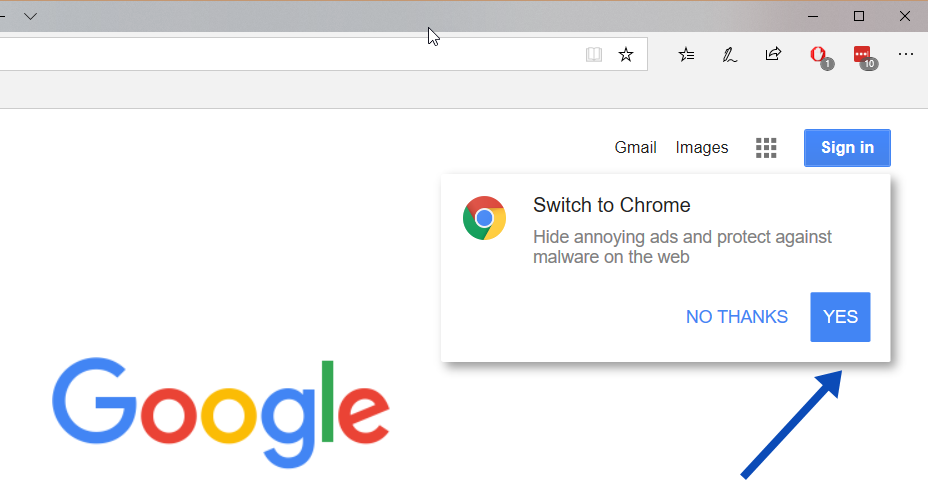
2. Disable Pop-up and Redirects
When you visit a website, you have noticed that you are getting unnecessary marketing pop-ups. You can easily disable the behavior from the chrome browser settings. Google Chrome also allows you to disable redirects from one website to another.
Follow up with the steps.
Step 1: Open Google Chrome on your Mac or Windows.
Step 2: Tap on the three-dotted button at the top side and go to Settings.
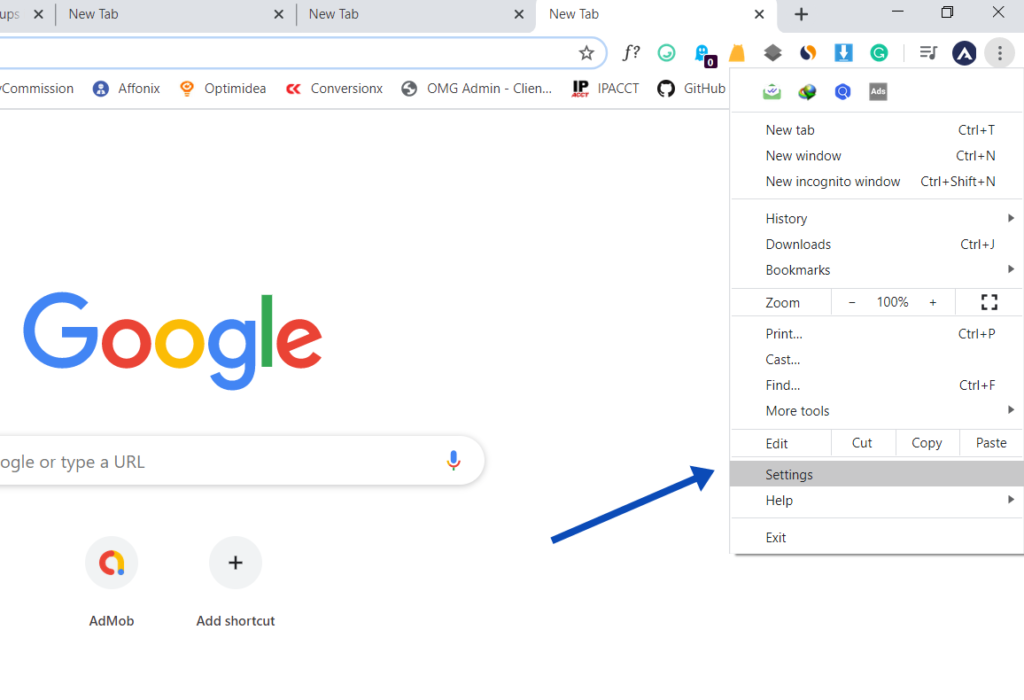
Step 3: Navigate to the Privacy and Security >Site Settings
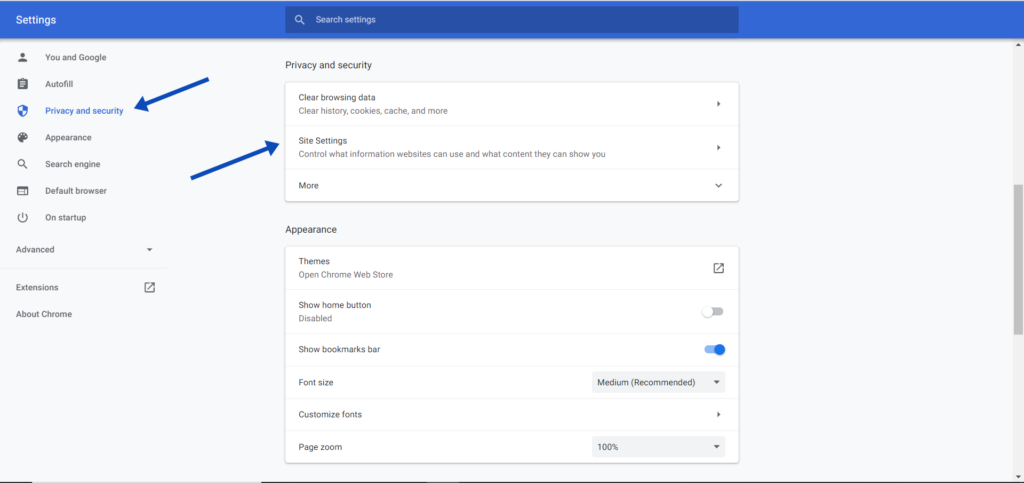
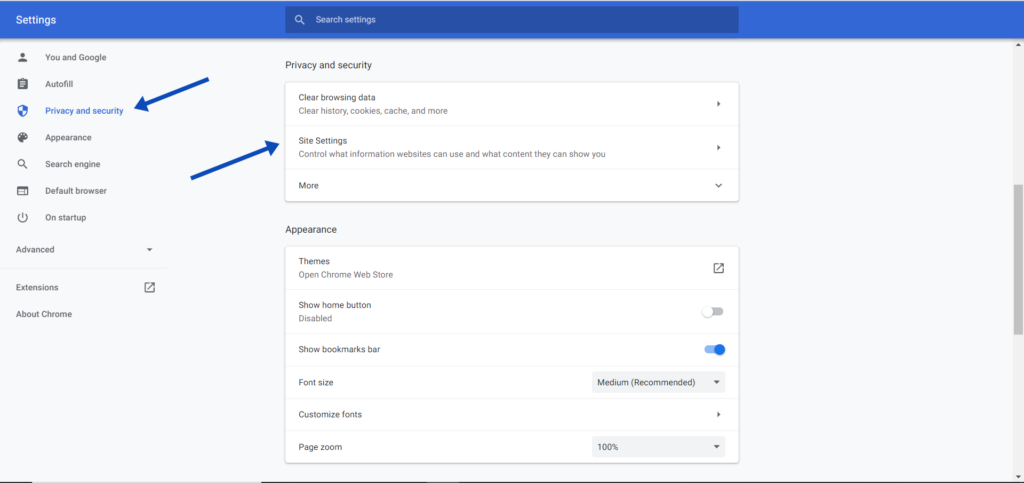
Step 4: It will open a Site Settings menu, scroll down to Permissions > Pop-ups and redirects option.
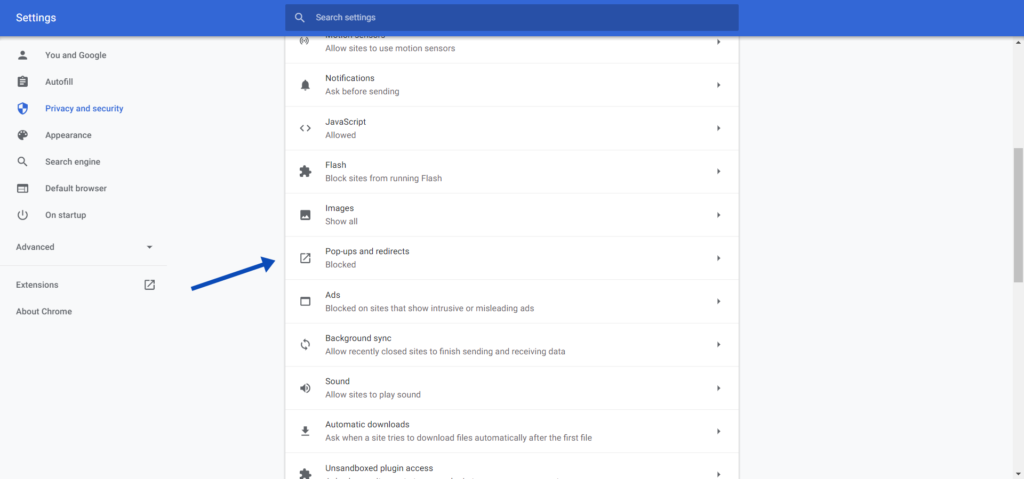
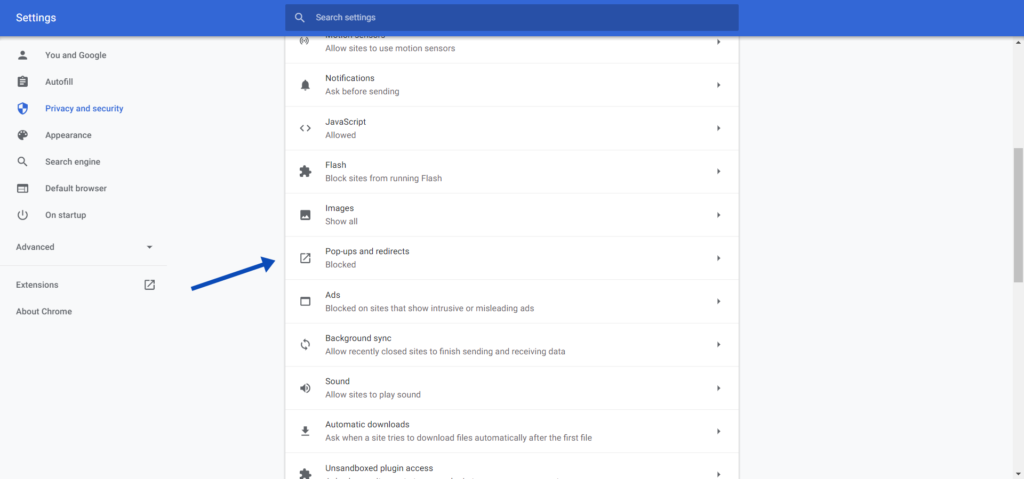
Step 5: Disable Pop-ups and redirects option.
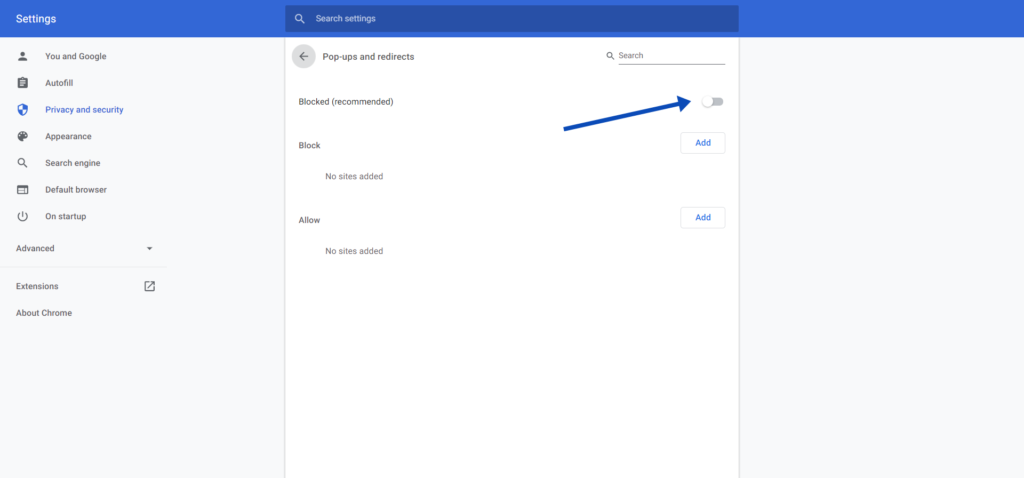
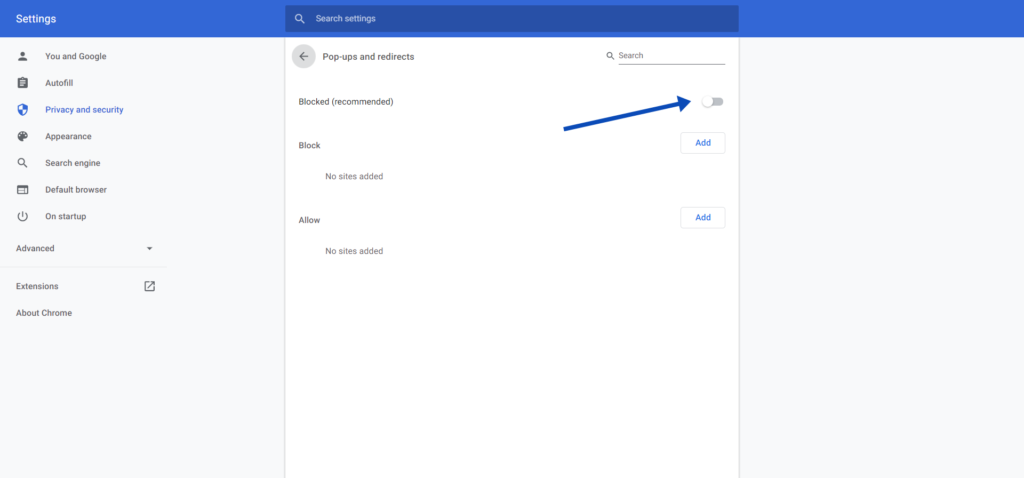
If you want to allow the specific website for the pop-ups and redirects you can also do the same.
3. Disable Site Notification
You have also noticed that when a website asks you for sending a notification, and by mistake, you hit the allow option, and you start getting a notification about every uploads and update.
You can simply deny the notification permission. You can disable such behavior from your chrome settings. Just follow up with the steps.
Step 1: Tap on the three-dotted button at the top side and go to Settings.
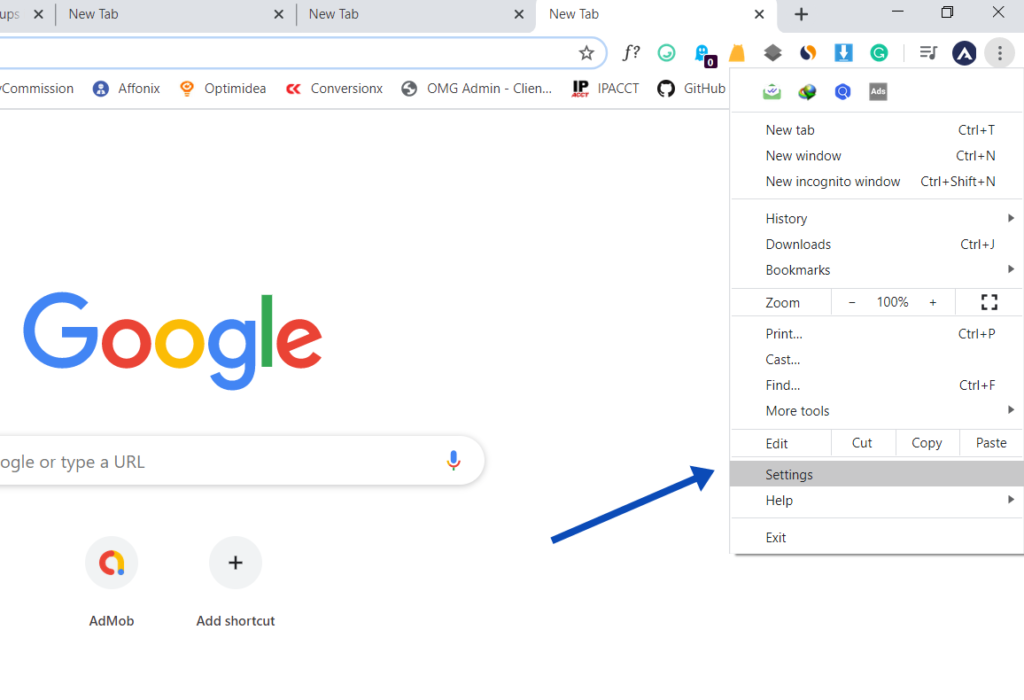
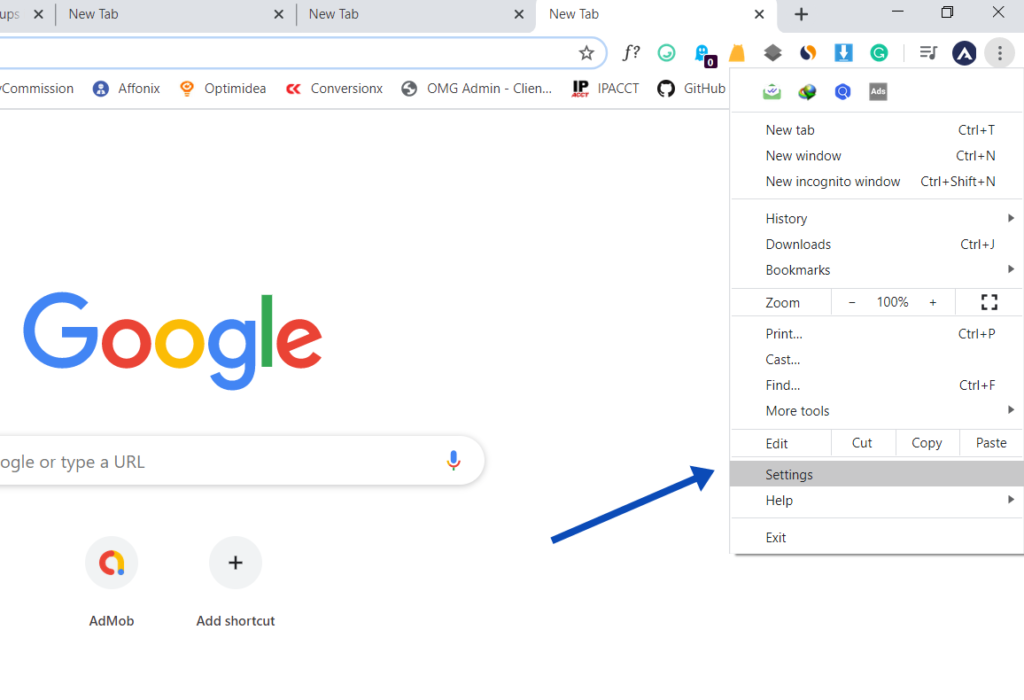
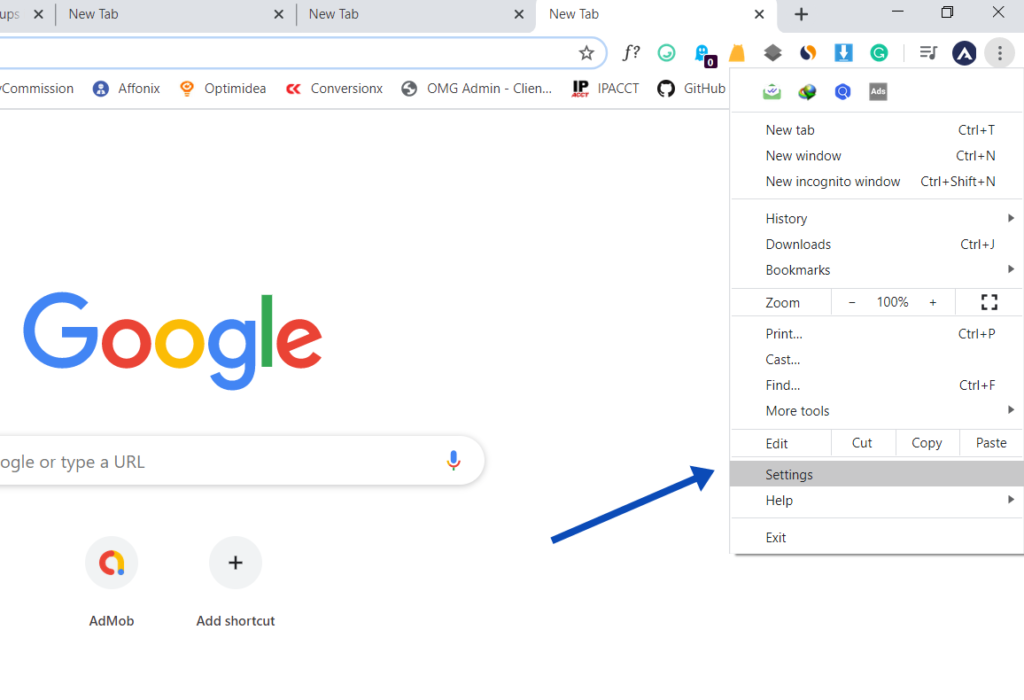
Step 2: Go to Privacy and Security > Site Settings > Notifications.
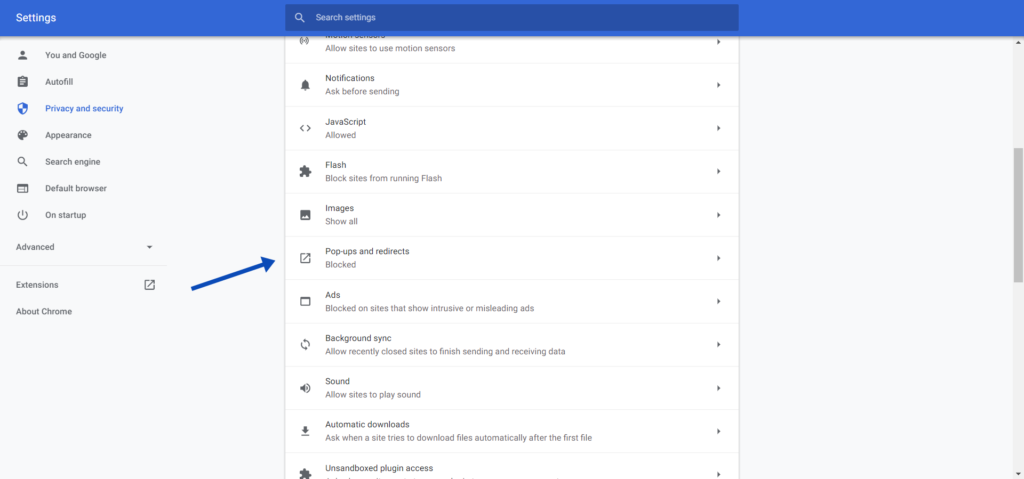
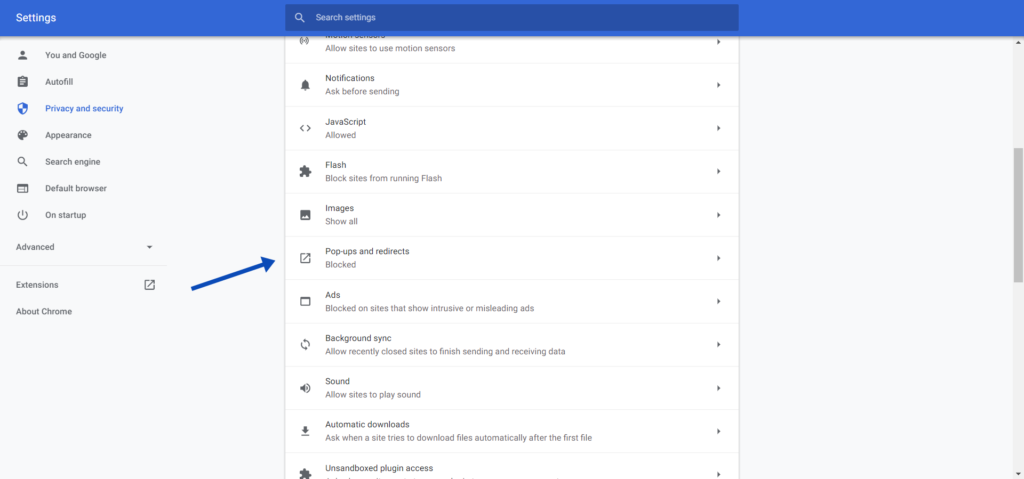
Step 3: you will get a toggle button on the right side from there you can disable the Sites can ask to send the notification option.
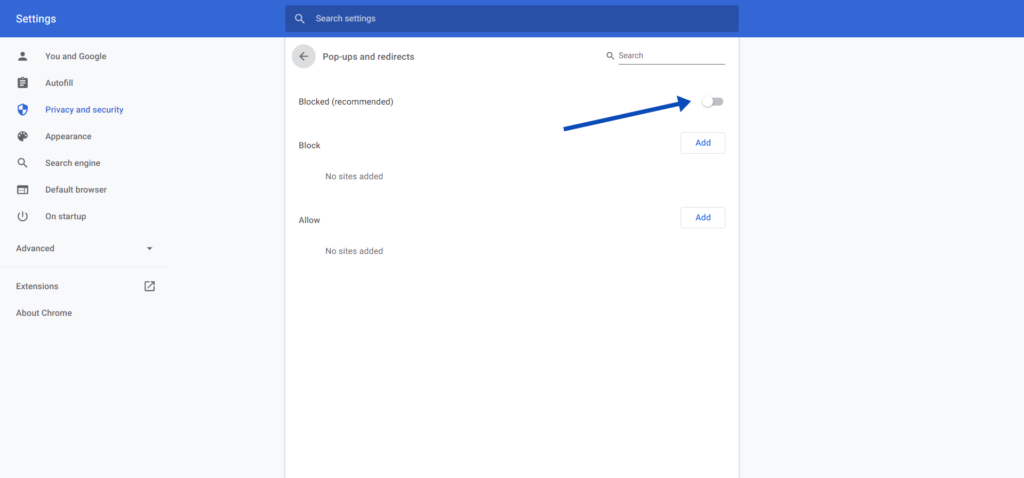
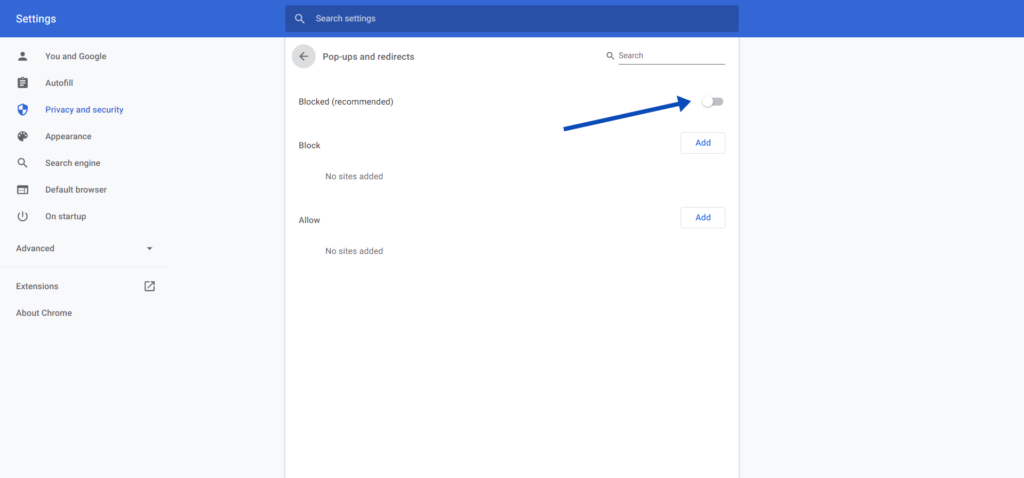
That’s it from now sites won’t show the pop-up to send you notifications.
4. Use an Adblocker
There is no option that can block the automatic video ads for you. So for that you can switch to Ad Blocker. You can use Ad blocker to restrict these ads to improve your Reading and web surfing experience. But media and individual blog like this rely on Ad-Income to keep the site running.
I personally recommend you only block ad for those sites which spam you with the ads and video ads on the webpage.
5. Bonus (Recommended Chrome Extensions )
So, guys I hope you like the blog about the annoying pop-up ads on the websites, and how to control most of them just with simple settings in the Google Chrome browser. You can share any annoying scenario that happened with you due to pop-up ads, in comments section below.