As we all know Facebook recommends videos based on your interests and you watch them. On the other hand, you can also check the Facebook watch history via the tab, which lets you know what you’ve watched previously. The Watch tab on Facebook lets you view and save the video for your future.
Sometimes it also happens that the video or the content that Facebook recommends, might not align with your interests. And you come across the videos that you don’t like. In such scenarios, you can delete Facebook watch history on mobile and desktop so that it will reset the Facebook suggestion algorithm for you and prevent Facebook from recommending similar content.
Delete Facebook Watch History Entirely on Mobile
Most people access their Facebook accounts on their mobile phones. So, let’s begin with How to Delete Facebook Watch History on Mobile. I’m assuming that you are using the latest and greatest version of Facebook.
Step 1: Open the Facebook app on your iPhone or Android phone.
Step 2: Tap your profile picture at the bottom-right corner if you’re using an iPhone.
On Android click on the hamburger menu icon in the top right corner.

Step 3: Tap the gear icon at the top-right corner, then scroll down and choose “Activity Log“.


Step 4: Swipe to the right until you find “Videos Watched” and tap on it to see your Facebook Watch history.
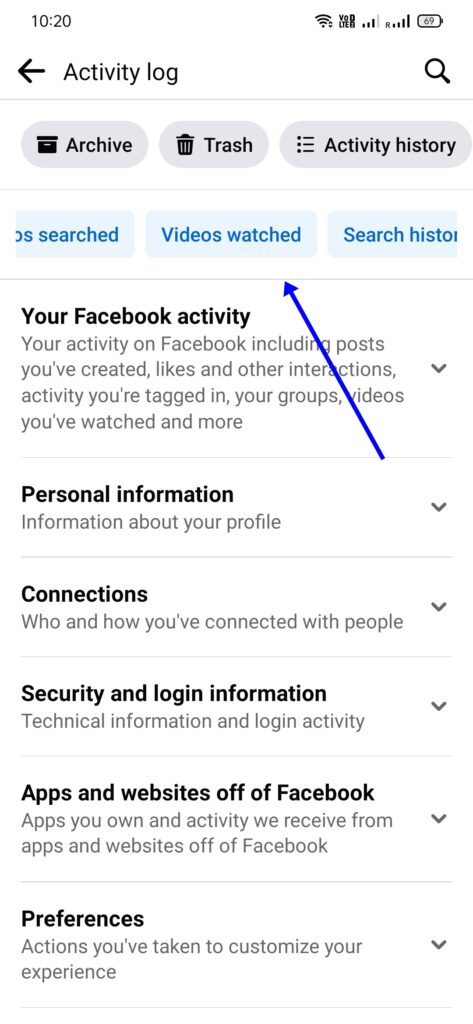
Step 5: Tap “Clear Video Watch History” and confirm by tapping “Delete“.

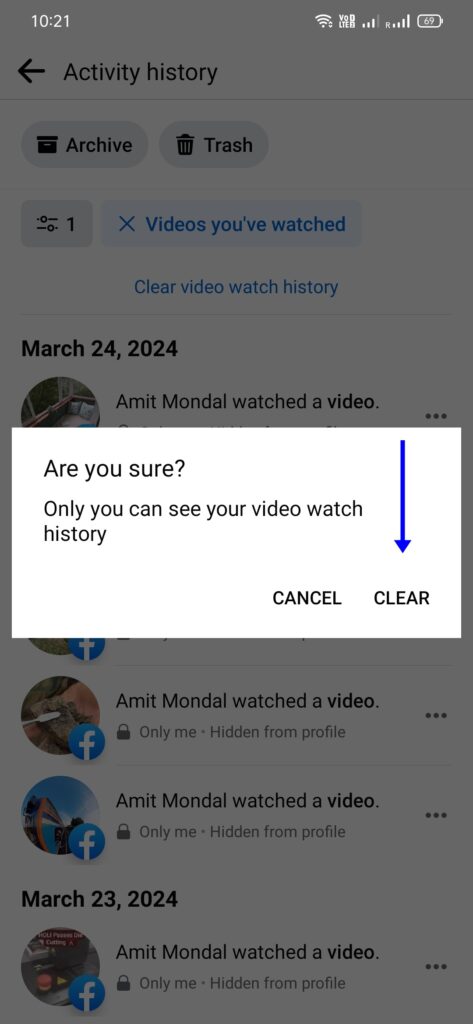
Once you have completed the whole process mentioned above your entire Facebook Watch History has been deleted successfully from your account.
Delete Specific Facebook Watch History on Mobile
In the previous steps discussed, we’ve deleted the whole Facebook watch history at once. In these steps, we are going to delete Facebook watch history for some specific videos. So here’s how
Step 1: Open the Facebook app on your iPhone or Android phone.
Step 2: If you’re using an iPhone, tap the profile icon located at the bottom-right corner of the screen. For Android users, tap the hamburger menu icon situated at the top-right corner.
Step 3: After accessing your profile or the menu, tap on the Settings icon, positioned at the top-right corner of the screen. Scroll down the menu until you find “Activity Log,” then tap on it.
Step 4: In the Activity Log, swipe right or scroll down until you locate the “Videos Watched” filter. Tap on it to view your Facebook Watch history.
Step 5: Once you’ve found the video you want to remove, tap the three dots or ellipsis (…) next to it. This will prompt a menu to appear. From the menu, select “Delete” and confirm your choice by tapping on “Delete” again when prompted.

Delete Facebook Watch History For Selected Days
Facebook also gives an option to delete the watch history for specific dates as well, where you have to just select the specific date, month, and year. Now, just follow the steps to begin with.
Step 1: Go to Facebook settings, depending on your device type.
Step 2: Tap on the Settings icon in the top-right corner, and go to Activity Log.


Step 3: Swipe right to look for the “Videos Watched” filter. Then tap on it to show your Facebook Watch history.
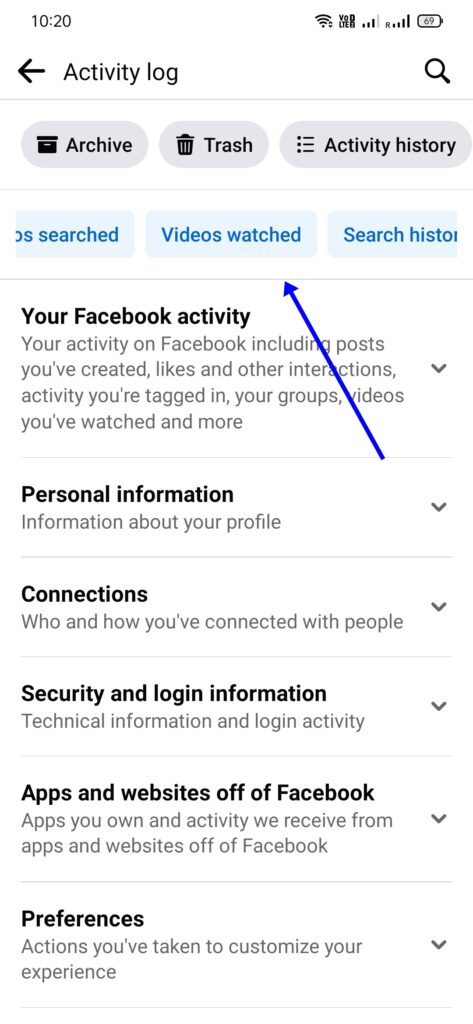
Step 4: Tap the “Filters icon” on the left side and select Date at the bottom.


Step 5: Mention the timeframe for which you want to delete your Facebook Watch history.

That’s it you are done with the deletion of the Facebook watch history for selected days, these are multiple ways by which you can delete the Facebook watch history of your account using mobile.
Delete Facebook Watch History using Desktop
Alright so without any further ado, let’s get started 🙂
Step 1: Open your favorite browser and open facebook.
Step 2: On the top right corner click on the profile icon, and select Settings & Privacy.

Step 3: Select the Activity log from the list.

Step 4: Click on ‘Videos You Have Watched’ from the menu on the right.

Step 5: Click on ‘Clear Video Watch History‘ on the top-right side.

Alright, now to delete the specific video from your watch history, click the three dots next to your video name and click on Delete.
Delete Facebook Watch History For Selected Days using Desktop
Step 1: Log in to Facebook and click your profile, on the top-right corner.

Step 2: Click on ‘Settings & Privacy‘ and click the ‘activity log‘ from the options.

Step 3: Click on ‘Videos You Have Watched’ from the menu on the right.

Step 4: Click the ‘Calendar icon‘ under Filters on the left side.

Step 5: Select the duration as per your need and click on ‘Save Changes‘.
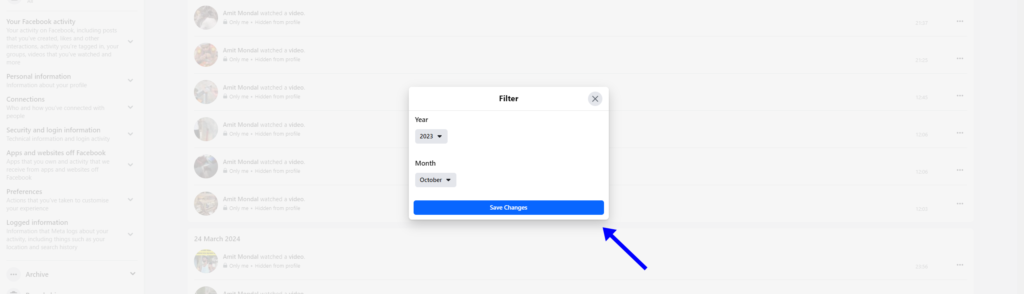
Delete Live Video Watch History on Facebook
Facebook also gives an option to delete Live video watch history, what you have watched from your account. Follow the steps to delete using the desktop.
Step 1: As always, Log in to Facebook, click on the profile icon go to ‘Settings & Privacy‘ and select ‘Activity log‘.
Step 2: Type Live Videos in the search bar on the left side.
Step 3: Click on ‘Live Videos you’ve watched‘.
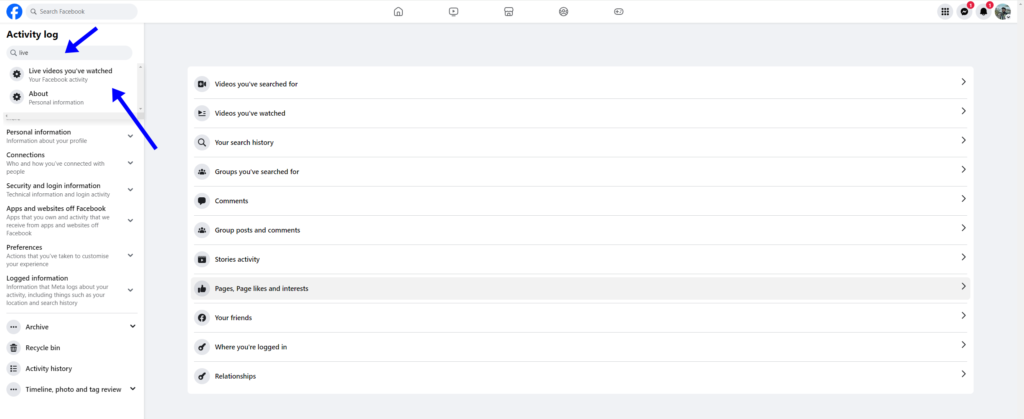
Step 4: Follow the same steps as mentioned above (Delete Facebook Watch History) to remove live videos from your watch history.
Also Read: How to Turn on Vanish Mode on Messenger
Wrap up
The time you delete Facebook watch history, means you reset the recommendation algorithm of Facebook. Which directly affects your Facebook recommendations and shows you fresh content.