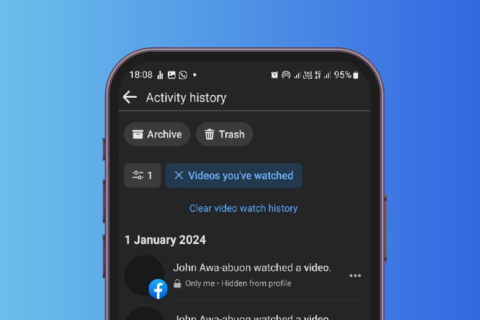How to Get back Facebook old version? Here I’ve shown step by step guide you need to know about How to change Facebook back to the Classic design or Switch Back To Classic Facebook From New Facebook. You just need to follow up on the simple steps given below to ‘Switch to classic facebook‘.
Facebook Inc is undoubtedly amongst the biggest social media portals around the world. Under the brand of Facebook, there are multiple apps like WhatsApp, Messenger, Instagram, and more. However, despite numerous social media platforms being under an equivalent Facebook umbrella, Facebook.com remains the favorite of the many users.
Zuckerberg’s social portal first started as a web portal that would only be accessed employing a browser, but with time, users have gotten the Facebook app, Facebook Lite, Messenger, and Messenger Lite that ease the work of a user. as an example, now if they only want to use Facebook to talk with friends they need the Messenger app ready for his or her smartphone.
As Facebook grew older within the market, many updates rolled out. Where in the beginning one could only share their thoughts on their Timeline, but now users can shop using the Marketplace portal. However, the recent website upgrade of Facebook.com came out with a replacement look. They call the old version as ‘Classic Facebook‘ and the updated version as ‘New Facebook‘.
Problems With The New Facebook
It’s reported that there are some features within the old version that aren’t available within the remake. To ease the transition and supply a workaround for users eager to use the older features, you’ll still change Facebook back to Classic. If you’re wondering the way to switch back to Classic Facebook, here is all you would like to understand.
Alright, before showing you the process of switch back to Old Facebook, let me tell you the most important thing, for some users out there they don’t have the option to “switch to classic Facebook” on the menu. So here I’m going to show you the process for the users who don’t have this option on their menu.
Steps to Switch Back to Old Classic Facebook
Step 1: Open up the Chrome Web Store and search for “Themes & old version (layout) for Facebook” or visit this link.
Step 2: After that click on “Add to chrome” (I’ve already Installed that why its showing “Remove from Chrome“).
![Switch Back To Classic Facebook From New Facebook [After Sept 2020] 1 Switch back to Old Facebook, Switch back to Classic Facebook from new facebook](https://www.hoppingeek.com/wp-content/uploads/2021/01/switch-back-to-old-facebook-switch-back-to-classic-facebook-from-new-facebook-1024x477.png)
Step 3: Once the Chrome Extension is downloaded and installed.
Step 4: Tap on extension icon and click toggle button labelled “Force classic Facebook style“
![Switch Back To Classic Facebook From New Facebook [After Sept 2020] 2 Switch back to Old Facebook, Switch back to Classic Facebook from new facebook](https://www.hoppingeek.com/wp-content/uploads/2021/01/switch-back-to-old-facebook-switch-back-to-classic-facebook-from-new-facebook-98ffs5.png)
Step 5: Now visit Facebook or reload the Facebook and Bingo you’ll now browse Facebook in the Classic version or Old layout whatever you say.
Final Notes
Facebook has rolled out a new layout for Facebook for those that don’t like the new Facebook layout, they can still switch to ‘Facebook classic‘ permanently with the use of this Chrome Extension.
I hope you like this article on How to Revert back to Old Facebook from New Facebook. If you have any confusion regarding this, feel free to comment down below and let me know is this helpful for you.
Note: There are multiple Chrome Extensions to Switch Back To classic Facebook or Old Facebook but this one the only one extension that is working right now.
You May like: Windows 10 Stuck on lock Screen Top 5 Fix you must Know