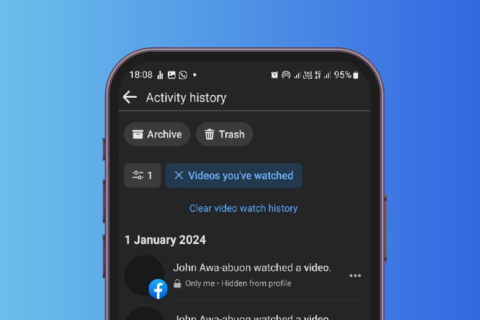All the time you made presentations it’s not necessary that you have to use PowerPoint to create the presentation. If the content of your presentation is in a Word Document, you don’t need to make the presentation with the same content in PowerPoint. There are a couple of ways you can convert Word to PowerPoint Presentation.
1. The Easiest Way 😎
There is an easy way to convert Word to PowerPoint Presentation on the go. It’s one of the easiest ways you can convert Word to PowerPoint but you’ve to upload your document to Microsoft’s Web App.
And if you want to work on your Word file locally then you can continue with the steps mentioned below.
Detailed blog by Microsoft to Convert Word to PowerPoint: Export Word documents into PowerPoint presentations
2. Convert Word to PowerPoint on Desktop
Microsoft Word’s desktop app doesn’t offer this function to automatically convert Word to PowerPoint. Instead of that, you can do it manually by following the steps mentioned below.
The only thing you have to keep in mind is that you have to format your Word Document in a way that PowerPoint accepts the file.
Step 1: Open your Document with Microsoft Word. In the Word window, select a header in your document.
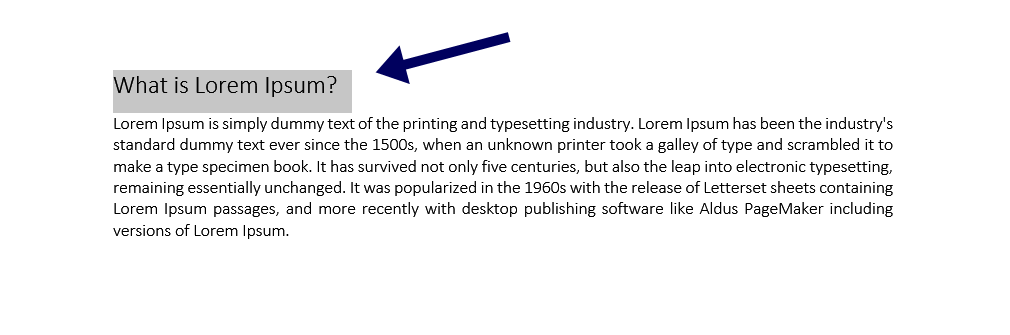
Step 2: While the header is selected, go to “Styles” section.
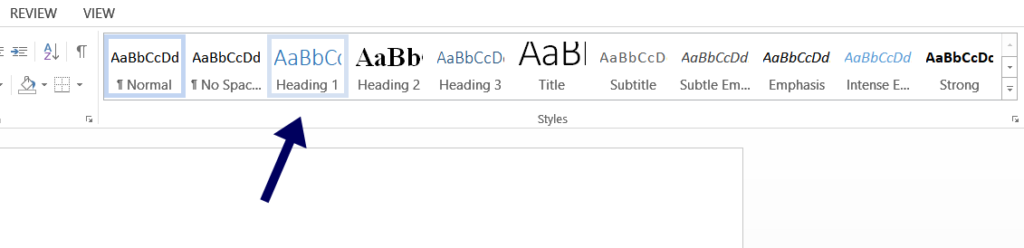
Step 3: Now select “Heading 1” style. Do the same for all the headers present in your document.
Step 4: Next, select a paragraph in your document. Then go to the “Styles” section, and click on “more”, and then select “Heading 2”.
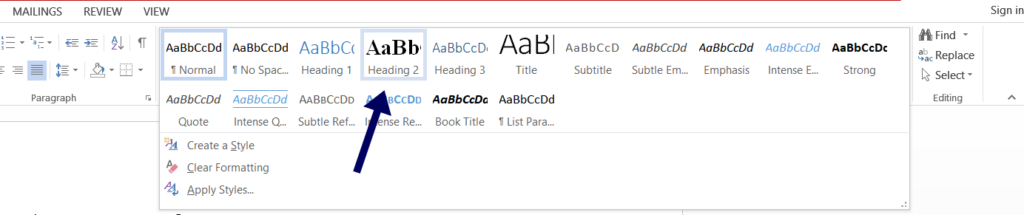
Step 5: Format all paragraph present in the document in the same way.
Step 6: Now save the file. Click File > Save in Word’s menu bar to save your document. Alternatively, press (Ctrl + S) on windows or (Command + S) on mac. And close the document from Microsoft Word.

Now, Import the Word Document into PowerPoint.
Your Word document is now ready to be imported into PowerPoint, and converted in to a PPTX Presentation.
Step 1: Open up the PowerPoint Application on Desktop.
Step 2: Take “Blank Presentation” to get started.
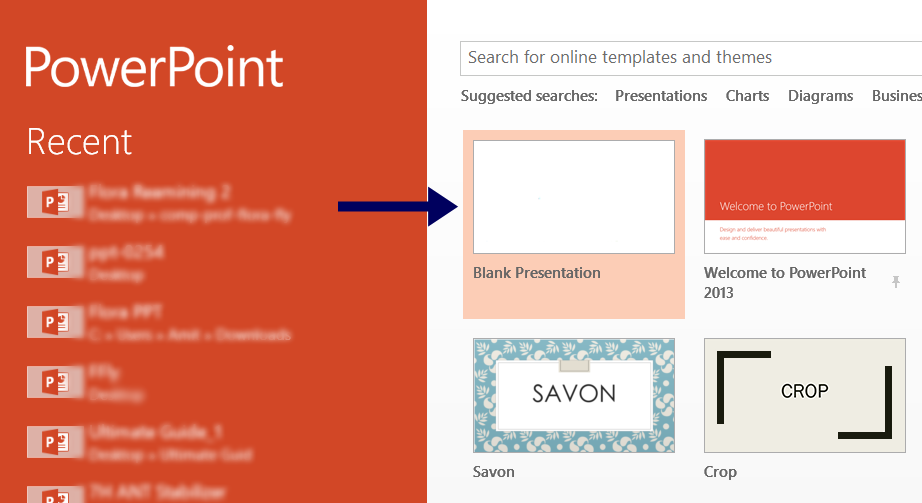
Step 3: In PowerPoint Click on the “Home” tab, then click on the “Slides” section under that. From there click on “New Slide”.
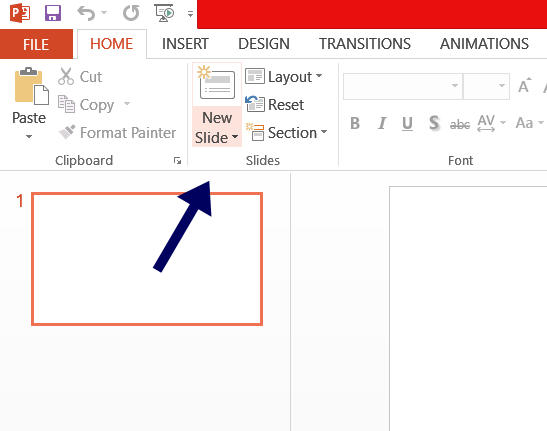
Step 4: Select “Slides from Outline” from the drop down menu that appears.
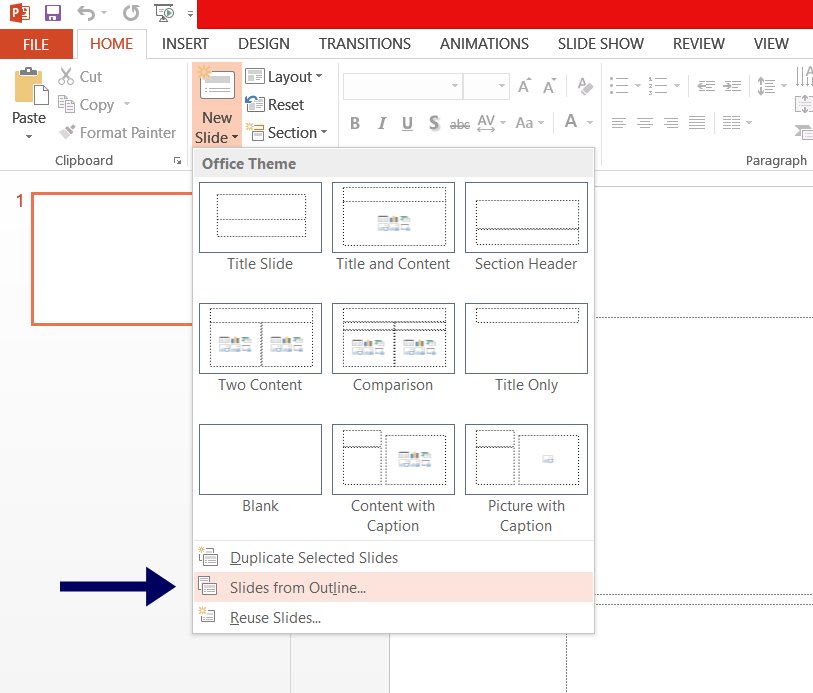
Step 5: Now PowerPoint will ask you to select the Word file that you want to Convert to PowerPoint Presentation. (Select the Word Document that you formatted earlier)
Step 6: That’s it, Your Document is now converted into a PowerPoint Presentation.
Now, Each “Header 1” you have added in your Word Document have a dedicated slide in your PowerPoint Presentation. Review the presentation and make changes accordingly.
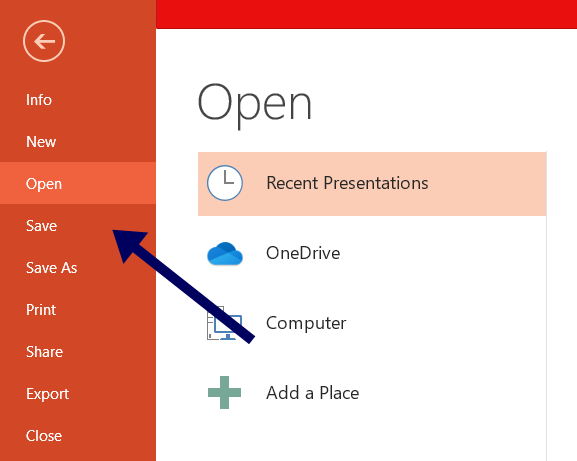
Lastly, save the presentation in your system. Click File > Save, alternatively, press (Ctrl + S) on windows or (Command + S) on mac. Now your Word Document is ready to be presented to your audience.
Related: How to add icons in PowerPoint
Wrap up
I hope this article will help you to Convert Word to PowerPoint Presentation. And to create a PowerPoint Presentation without putting in any extra effort. I’ve covered some more topics related to Microsoft PowerPoint you can check them as well in this blog.