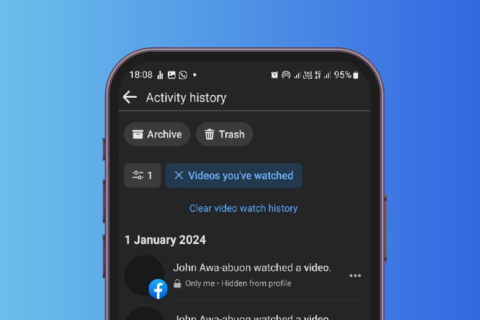WhatsApp is ruling the market for a long time. Adding new contact in WhatsApp is always a lengthy process. It’s easy as saving a contact in your smartphone, but the entire process takes a long time as we have to type each digit, then save the number, search for the contact in WhatsApp, and finally able to message the contact.
Fortunately, the process is become easy by the launch of saving Contacts Using WhatsApp QR Code. From now you can add friend and family members by scanning the WhatsApp QR code.
Previously we use Third-party apps to use the same feature. But now the same functionality is present inside the WhatsApp itself. First launched in WhatsApp beta version, users can now use the QR codes.
Alright if are curious to know about the WhatsApp QR codes, here I’ll guide you on how to use WhatsApp QR codes and add people with the help of this function.
What is new WhatsApp QR code
The new WhatsApp QR code is not as the WhatsApp web that we use for syncing our mobile with a web browser. It’s a scannable QR code that we can use to add people to our WhatsApp contact without manually entering the mobile number. Just you need to scan the QR code and WhatsApp will offer you an option to save the contact. After you saved the contact the chat window will open automatically.
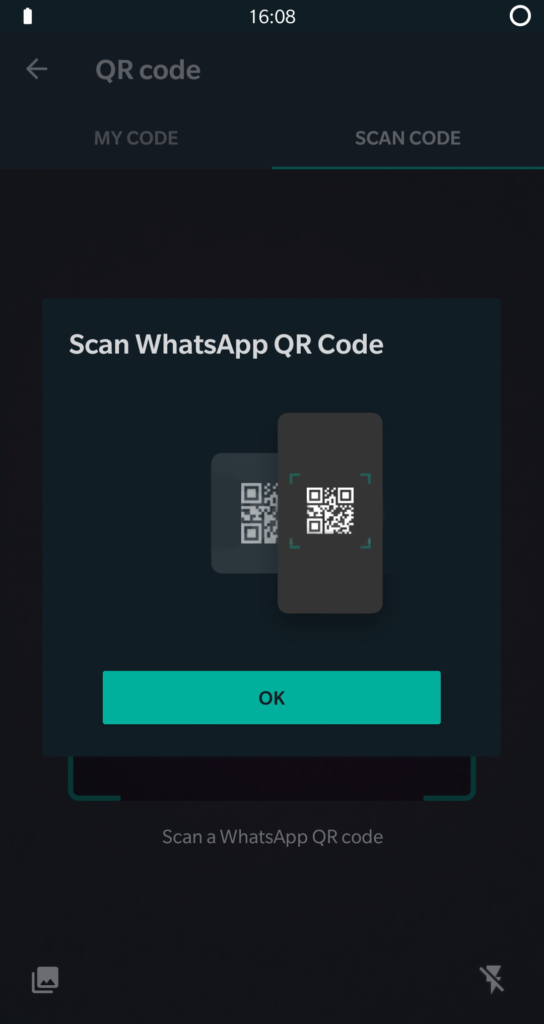
For the unaware, WhatsApp offers three different QR codes – personal QR code, group QR code, and WhatsApp web code. As the name suggests personal QR is used for adding personal contacts. And the second one is for inviting the group members and the third one is for syncing your mobile with the web browser that we are using for a long time.
WhatsApp QR codes don’t remove the hassle of adding a contact before messaging them. It’s still required. You can make use of click to chat feature of WhatsApp to message someone without saving the number.
How to generate WhatsApp QR Code for your number
Follow these steps to generate your WhatsApp QR code,
Step 1: Open your WhatsApp on your smart phone.
Step 2: On Android, tap on the three-dot button at the top right and go to Settings. You will find the QR code icon next to your name. Tap on it.
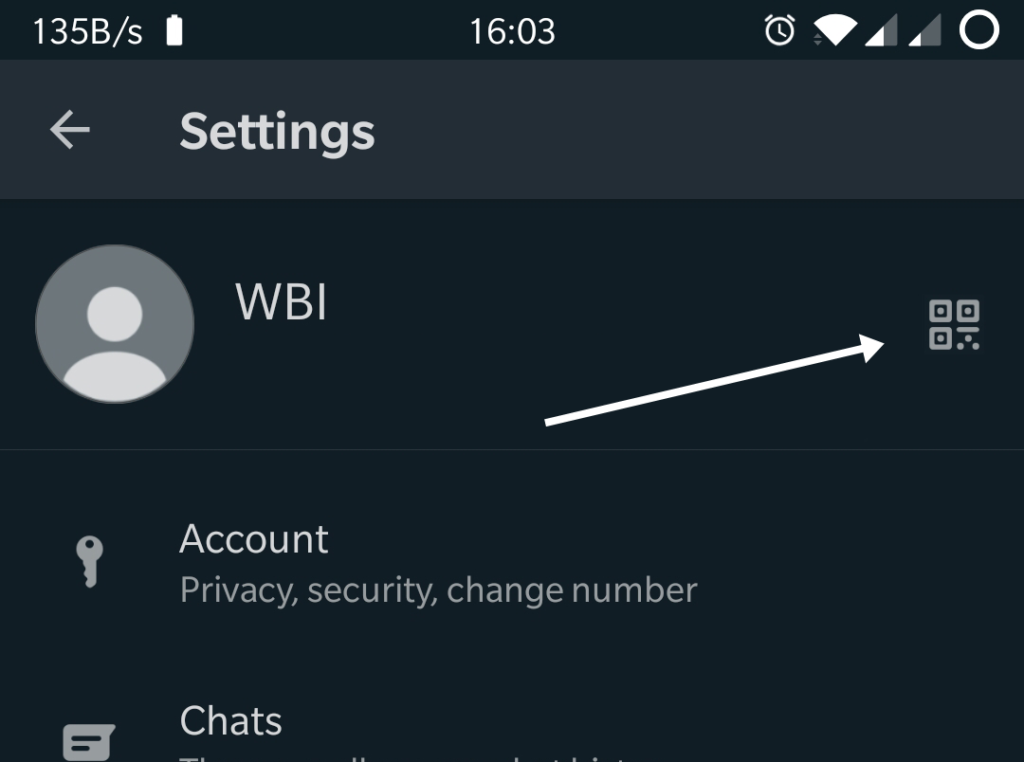
Step 3: You will be taken to the QR code screen. Here you will find your QR code. If a person is with you, they can scan the code directly, as shown below.
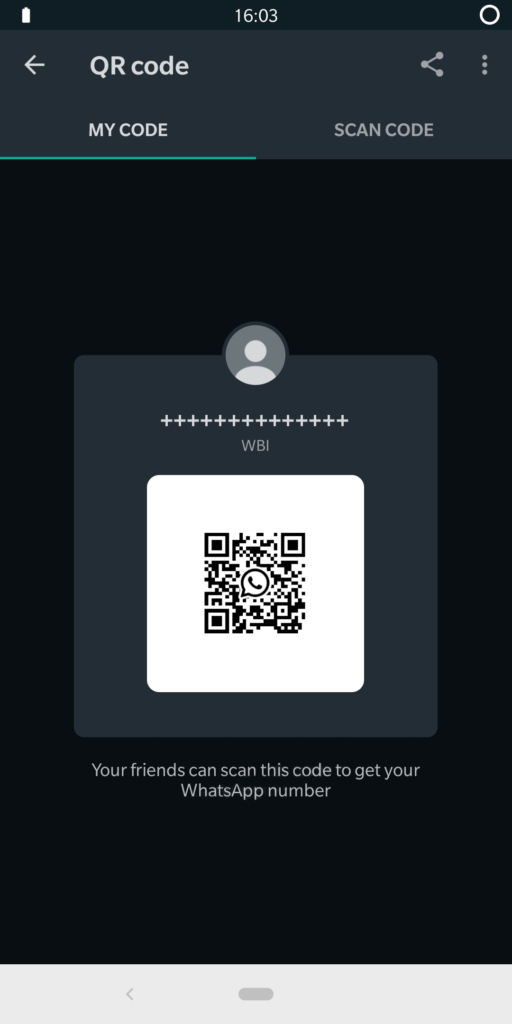
How to share WhatsApp QR code with others
To send your WhatsApp QR code to others, you can either take a screenshot of the QR code screen or use the default share feature in WhatsApp.
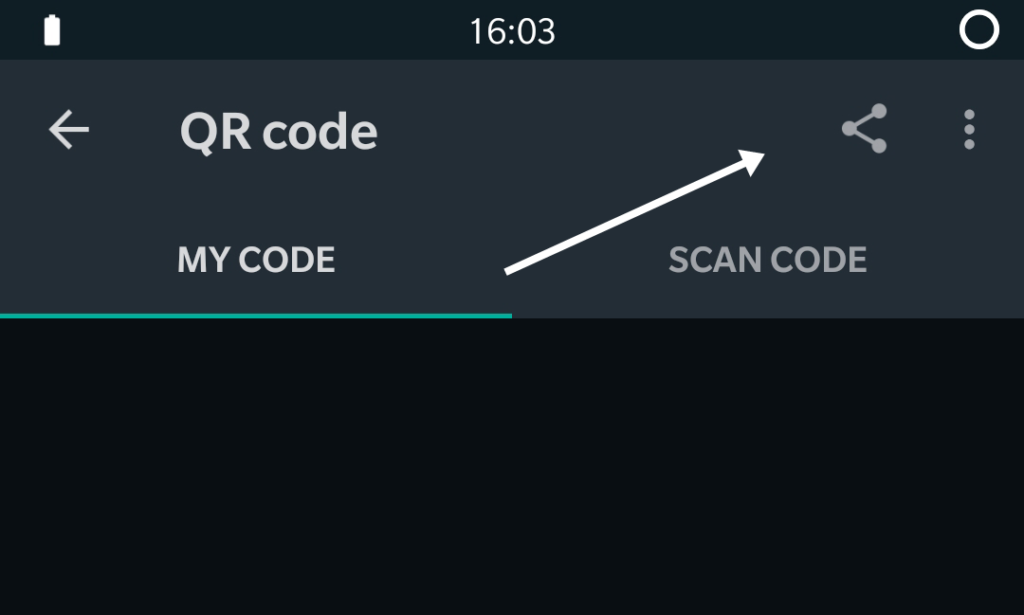
Add WhatsApp contacts using QR code
To add your contacts to WhatsApp using QR code you need to follow these steps,
Step 1: First open your WhatsApp, tap on three dotted button o the top right side and open settings.
Step 2: You will find the QR code icon next to your name. Tap on it.
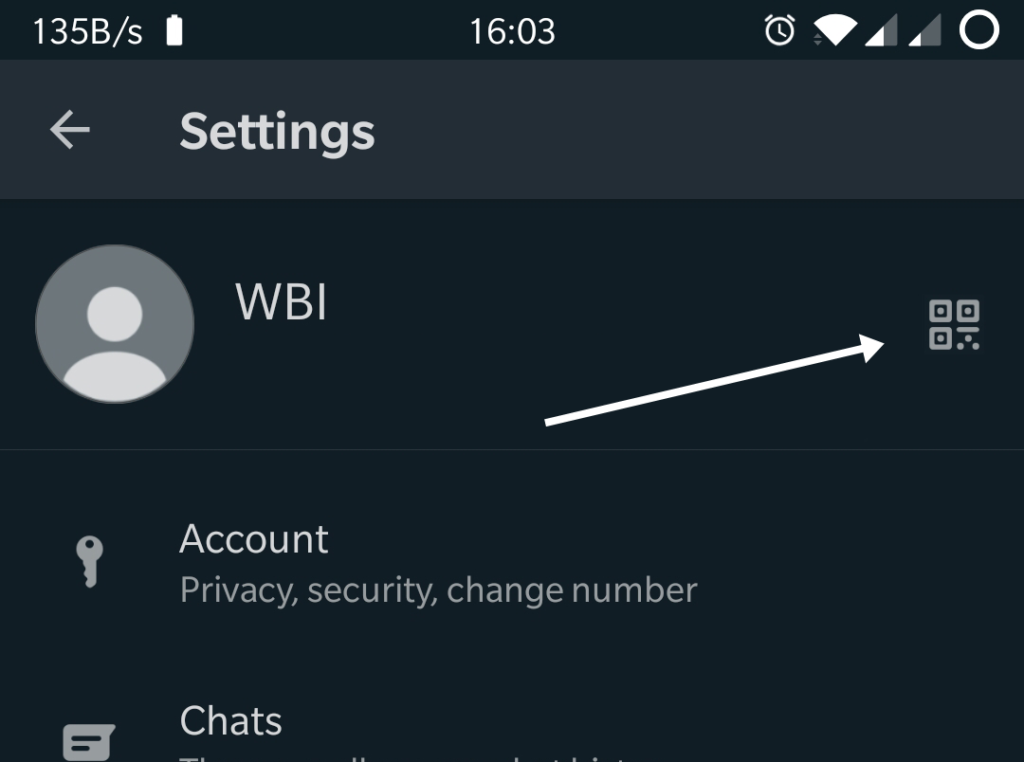
Step 3: Then tap on the Scan Code tab to open the scanning screen.
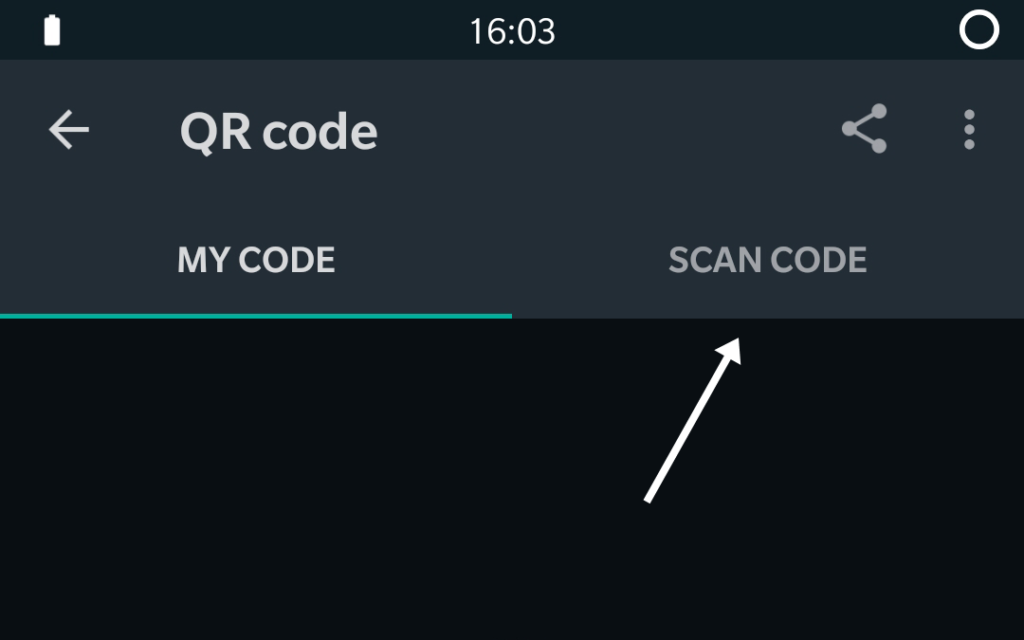
Step 4: Now point your camera towards the QR code to scan it.
Step 5: WhatsApp will automatically detect the contact from the code and take you to add a contact, once you added them to your contact. The chat window will automatically open.
How to Reset QR code in WhatsApp
By mistake if your QR code is shared with the person you don’t want to, you can reset the existing QR code. For that, open the QR code screen on WhatsApp by going to Settings and tapping on the QR icon. Then tap on the three-dotted button on the top right side in Android and choose Reset QR code.

Final Words
With the new WhatsApp QR code, it reduces the effort of typing in numbers. They make the process effortless to add new contacts. With this new feature on WhatsApp, will become lazier 😂 anyways QR codes make life easy in general. Please let me know in the comments section are you going to use this new feature to add new WhatsApp contacts, or you like the old way of adding WhatsApp contacts.
You may like our: Top 5 Group Video Calling Apps for Mobile and Desktop